Color Schemes
Sublime Text uses color schemes to highlight source code and to define the colors of some items in the editing area: background, foreground, gutter, caret, selection...
Color schemes are fully customizable.
Let's look at a Python file as Sublime Text highlights it using the default color scheme Monokai:
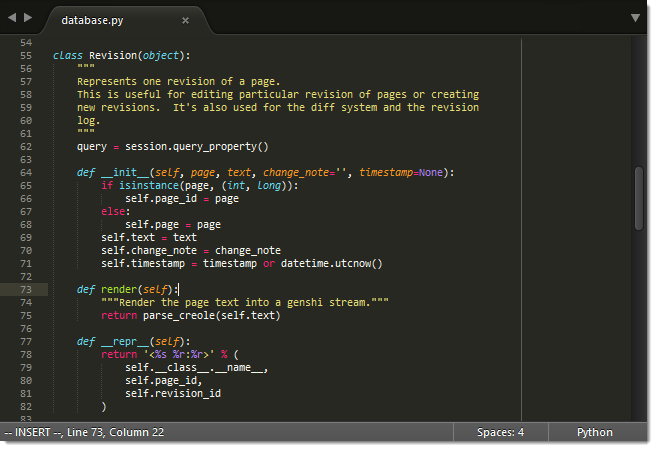
Selecting a Color Scheme
You can change the current color scheme by means of the Preferences → Color Scheme menu.
A common way of selecting a color scheme is by associating it to a type of file using file-type-specific settings. Select Preferences → Settings - Syntax Specific to open the corresponding settings file and set the color_scheme setting.
For more information about settings, see settings.
See Also
- Official Documentation for Color Schemes
- Complete reference on color scheme settings.