Menus
See Also
Sublime Text provides several menus that can be modified, for example, by adding menu items.
File Format
| Format | Description |
|---|---|
| Format | JSON (with comments) |
| Extension | .sublime-menu |
| Name | One out of the list of available menus. See menu-types for the complete name list and what menu each name represents. |
| Location | Any under Packages |
| Content | A list of menu-items |
Example
The following is an excerpt from the default Main.sublime-menu file.
[
{
"caption": "Edit",
"mnemonic": "E",
"id": "edit",
"children":
[
{ "command": "undo", "mnemonic": "U" },
{ "command": "redo_or_repeat", "mnemonic": "R" },
{
"caption": "Undo Selection",
"children":
[
{ "command": "soft_undo" },
{ "command": "soft_redo" }
]
},
{ "caption": "-", "id": "clipboard" },
{ "command": "copy", "mnemonic": "C" },
{ "command": "cut", "mnemonic": "t" },
{ "command": "paste", "mnemonic": "P" },
{ "command": "paste_and_indent", "mnemonic": "I" },
{ "command": "paste_from_history", "caption": "Paste from History" }
]
}
]2
3
4
5
6
7
8
9
10
11
12
13
14
15
16
17
18
19
20
21
22
23
24
25
26
Images
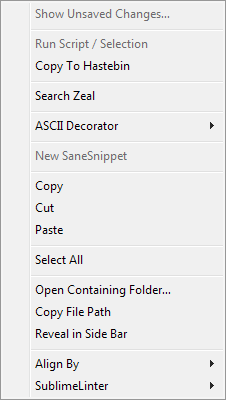
Available Menus
The file name of a .sublime-menu file specifies the menu to be modified in the application.
The following menus are available:
| File/Menu Name | Description |
|---|---|
| Main | Main menu |
| Context | Context menu in the editing area |
| Find in Files | Appears when clicking the “…” button in the Find in Files panel. |
| Side Bar | Context menu for each node in the sidebar |
| Side Bar Mount Point | Additional context menu items for the top-level nodes in the sidebar |
| Tab Context | Context menu of the tab bar |
| Widget Context | Context menu of input fields in all kinds of widgets, including Command Palette, Goto Anything, the Find panels and panels opened by plugins |
Additionally, the following four menus open when you click their respective section in the status bar:
- Encoding
- Line Endings
- Indentation
- Syntax
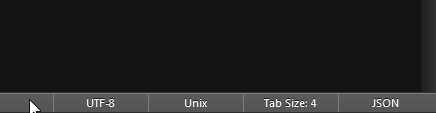
Menu Items
When selected, a menu item can either invoke a command (with arguments), or open a submenu.
The available properties are:
- a command name,
- arguments for the command,
- an ID,
- a caption,
- a mnemonic and
- a submenu.
In order to function properly, a menu item must provide at least:
- a command name,
- a caption and a submenu,
- just a caption, or
- an ID (see below).
When parsing a menu item, the following rules apply:
A menu item with a submenu cannot invoke a command. If the separator caption is used, it will be rendered as a literal hyphen.
If no caption is provided, a caption is inferred from the command's
descriptionmethod. If neither caption nor command are provided, the caption will be an empty string.The character used for the mnemonic must be contained in the item's caption. Mnemonics are case-sensitive.
Menu that reference missing commands are disabled.
Menu items can be hidden or disabled by their referenced command.
Separators
Separators are menu items with the caption - and no submenu. They are commonly used to group menu items with a similar purpose or that are otherwise related. Separators cannot invoke commands. The presence of a submenu causes the menu separator to be rendered as a regular item with a single hyphen as its caption.
Multiple consecutive separators are reduced to one, and separators at the beginning or the end of a menu are not displayed.
Menu Merging
.sublime-menu files are loaded in the same order as packages. Menu files with the same name are concatenated, unless IDs are specified (see below).
Menu files in the same package are loaded in lexicographical order starting at the root folder, and then traversing sub-folders in the same manner.
As a special case, menu items from the User package declared in the standard non-ID section of a menu are always inserted after any standard items from other packages.
Item IDs
When a menu item specifies an ID, a separate section within the menu is searched for and, if it does not exist, created at the end of the menu. This ID lookup is forward-going only.
The ID determines the section's name, and the menu item with the matching ID will be the first item in this section. All following items in the file will then be appended to the ID's section, until another item with an ID is found.
If two menu items from different .sublime-menu files reference the same item via ID, Sublime Text will override the item's previous parameters with the new parameters, if there are any. Child elements extend the submenu. All following items are then appended to the ID's section, until another item with an ID is found.
It is common practice to assign IDs to separators and items having a submenu, so that other packages or the user themselves can easily customize the menu. This allows appending items to sections introduced by separators and appending items to submenus.
Note
Due to the strict forward lookup, it is possible to have multiple different items with the same ID in one menu. Because of the potential confusion this may cause, it is discouraged.
Example: The following three IDs are defined in a menu, in this order: test, test2, test.
The item with the second "test" ID can then be targeted using the following ID combinations: test, test2, test; test, test or test2, test.
Submenus
Every menu item can have a submenu. Hovering the mouse pointer over a menu item with a submenu will reveal the items grouped under it. Submenus are independent menus with their own ID hierarchy.
In order to extend a submenu from a different menu file, an ID must be specified in both places to target the correct item.
The Main Menu
Unlike all other menus, the Main Menu's root menu represents the menu items in the menu bar (File, Help, etc.).
Interface for Commands
A menu item can be dynamically
- hidden,
- disabled,
- checked, or
- assigned a different caption.
For this, commands must implement the required methods in their class. Each implemented method will be called with the arguments specified in the corresponding menu item. If that call fails, the method will be immediately called again without arguments.
is_visibleis_enabledis_checkeddescription
Some of these methods also have an influence on the Command Palette.
Context Menus in the Side Bar
The Side Bar and Side Bar Mount Point menus are different to the other menus in that they provide contextual information regarding the selected item(s). The selected directories and files are passed as a list to the specified command in a files argument.