Basic Concepts
To fully understand the rest of this guide, you need to be familiar with the concepts presented on this page.
General Conventions
This guide is written from the perspective of a Windows user. Most instructions will only require trivial changes to work on other platforms.
Unless otherwise noted, relative paths (for example, Packages/User) start at the Data Directory.
We assume default key bindings when indicating keyboard shortcuts. If you are using a non-US-English keyboard layout, some key bindings may not match your layout. This is due to the way Sublime Text processes key strokes internally.
Mastering Sublime Text Takes Time
Mastering Sublime Text requires time and practice. Luckily, it's built around a handful of concepts that make for a consistent system once all the pieces come together.
This guide will teach you how to use and configure Sublime Text.
Sublime Text is a versatile editor for programmers, but you don't need to be one in order to use it, and you don't need to configure it extensively to be productive – it's an efficient tool out of the box! Hackers, however, will appreciate all the customization and extensibility opportunities.
In the following paragraphs, we'll outline key aspects that you'll get familiar with after you've spent some time using the editor.
The Data Directory
Nearly all of the interesting files for users live under the data directory. The data directory is a platform-dependent location:
- Windows:
%APPDATA%\Sublime Text - macOS:
~/Library/Application Support/Sublime Text - Linux:
~/.config/sublime-text
If you're using the portable version (Windows only), look for Application/Data. Here, Application refers to the directory to which you've extracted the compressed portable files and where the executable resides.
Note that the Data directory only exists with that name in the portable version. In full installations, it is one of the locations indicated above.
The Packages Directory
This is a key directory located under the data directory. All resources for supported programming and markup languages are stored here.
(More on packages and resources later.)
You can access the packages directory from the main menu (Preferences → Browse Packages...), by means of an API call (sublime.packages_path()), and by other means that will be explained in later topics.
In this guide, we refer to the packages folder as Packages, packages path, packages folder, or packages directory.
The User Package
Packages/User is a catch-all directory for custom plugins, snippets, macros, etc. Consider it your personal area in the packages folder. Additionally, it will contain most of your personal application or plugin settings.
Updates to Sublime Text will never overwrite the contents of Packages/User.
Sublime Text is Programmable
This information is useful for programmers. Other users just need to know that Sublime Text enables users with programming skills to add their own features to the editor.
Sublime Text exposes its internals via an Application Programming Interface (API) that programmers can interact with using the Python programming language.
The Console
Sublime Text and plugins push debug information to the console. To open the console, press Ctrl+` or select View → Show Console from the main menu.
Here's the Python console in Sublime Text:
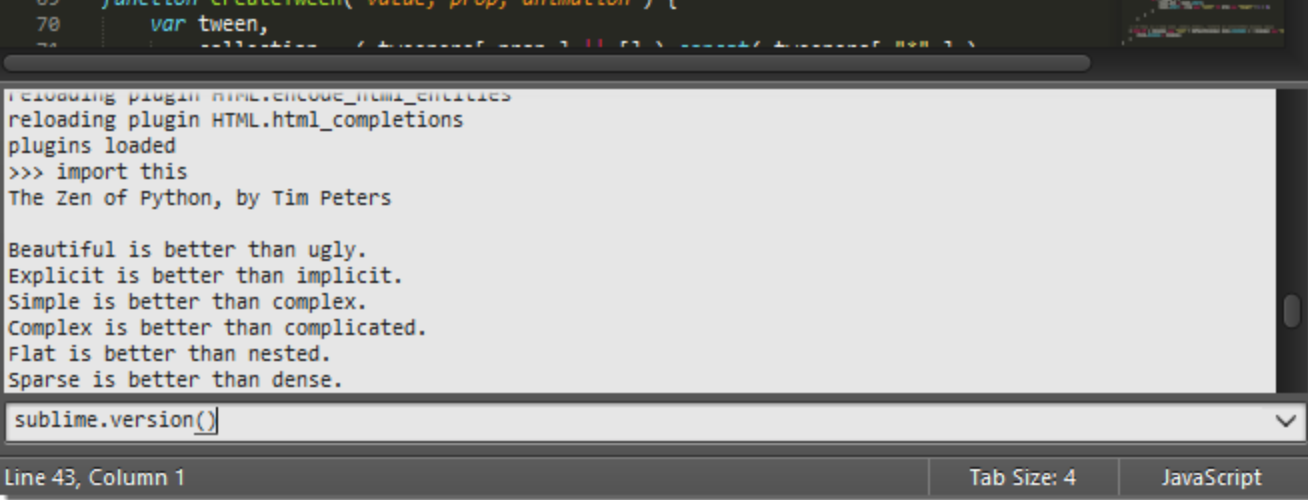
An embedded Python interpreter is included in the editor. The embedded interpreter is useful to inspect the editor's settings and to quickly test API calls while developing plugins.
Your System's Python vs the Sublime Text Embedded Python
Sublime Text comes with its own embedded Python interpreter that's separate from your system's Python interpreter (if available).
The embedded interpreter is only intended to interact with the plugin API, not for general development.
Packages, Plugins, Resources and Other Terms
Almost every aspect of Sublime Text can be extended or customized. You can modify the editor's behavior, add macros and snippets, extend menus and much more. You can even create whole new features using the editor's API to build complex plugins.
Sublime Text's vast flexibility is the reason why you will learn about so many configuration files: there simply must be a place to specify all available preferences and settings.
Configuration files in Sublime Text are text files that conform to a predefined structure or format: JSON predominates, but you'll find XML and YAML files, too. For the more advanced extensibility options, Python source code files are used.
In this guide, for brevity, we sometimes refer collectively to all these disparate configuration files as resources.
Sublime Text will look for resources inside the packages folder. We'll talk at length about packages later, but the short version is that, to keep things tidy, Sublime Text has a notion of a package, that is, a folder (or zip archive) that contains resources that belong together. (Maybe they help compose emails faster, write HTML efficiently, enhance the coding experience for C, Ruby, Go, …).
Textmate Compatibility
TextMate is an editor for the Mac.
Since Sublime Text was heavily inspired by TextMate 1, it supports most of the extensions provided in TextMate bundles, notably excluding .tmCommands and .tmSnippets files and any other configuration in .plist files. While most of the older formats are recognized by Sublime Text, e.g. .tmLanguage and .tmTheme, new formats using .sublime-* extensions have been added that provide a superset of the old functionality or are simply replacements for TextMate's formats.
vi/Vim Emulation
vi is an ancient modal editor that lets the user perform all operations from the keyboard. Vim, a modern version of vi, is still in widespread use.
Sublime Text provides vi emulation through the Vintage package. The Vintage package is ignored by default and needs to be enabled by the user. Learn more about Vintage in the official documentation.
Several third-party packages have been developed to implement to supplement or replace the built-in vi emulation. We will cover installation and usage of third-party packages later.
emacs Emulation
emacs is another popular editor for programmers.
Sublime Text does not offer any built-in emacs emulation, but you can try third-party packages created by other Sublime Text users. As with third-party packages for vi emulation, we will cover installation and usage of these later.