Troubleshooting
Because Sublime Text is so customizable, it is possible for third-party packages and/or local customization to interfere with one another or cause other problems. You might see this, for example, in Python exceptions that do not appear to make sense in the Console Panel, or certain functionality is not behaving as you expect it to.
Safe Mode
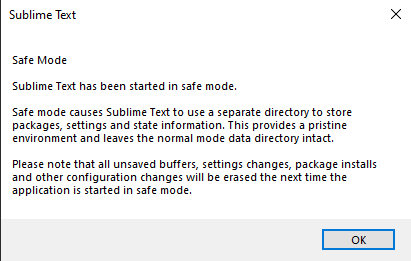
Starting with version 4, you can launch Sublime Text in Safe Mode via the Command Line Interface:
subl --safe-modeAdditionally on Windows and Mac, holding a modifier key while starting the application will open it in Safe Mode:
- Windows: Alt ⇧
- Mac: ⌥
When launched this way, Sublime Text uses an alternate Data directory, thus disabling all third-party packages and local customizations, as well as not loading any previously opened sessions. This will help you to verify whether the behavior you are observing is or is not coming from Sublime Text itself or one of its shipped packages.
The alternate Data directory used is:
- Windows:
%APPDATA%\Sublime Text (Safe Mode)\ - macOS:
~/Library/Application Support/Sublime Text (Safe Mode)/ - Linux:
~/.config/sublime-text-safe-mode/
Another nice aspect about Safe Mode is that you can perform experimental customizations or packages you think might have caused problems without affect Sublime Text's ability to start and behave normally, because:
- such packages will be installed in the alternate Data directory, thus not impacting normal sessions, and
- each time Sublime Text starts in Safe Mode, it deletes any content in the Safe Mode Data directory, so it "doesn't hurt" if a package installed there did something it was not supposed to.
Caution
Do not store anything important in the Safe-Mode Data directory! The data will be removed latest on the next Safe Mode start.
Do not install suspicious packages with Python plugins even in Safe Mode! Python plugins still have access to the full Python library and can access your file system as if they were running natively on your system.
After attempting to reproduce the behavior you observed previously in Safe Mode, you were either successful or not.
- Reproducible in Safe Mode
- If the behavior is still being exhibited, it could be caused by a corrupted shipped Package file, which can be remedied by re-installing Sublime Text, or a bug. You can look for already reported bugs on the official issue tracker or report a new one if no existing one matches your situation.
- Not Reproducible in Safe Mode
- If the behavior disappears, then you know it was caused by something in your Data directory. Follow the section below to narrow down the cause further.
Diagnosing Trouble from the Data Directory
If you have reached the conclusion that the trouble you are experiencing has come from the Data directory (third-party packages and/or local customization), you can discover the source of the problem by following these steps. Knowing when the problem started is also an asset, because the cause will most likely have occurred just before the problem started.
- Close Sublime Text if it is running.
- Rename the Data directory to another name to keep it as a backup and reference about what packages you installed and what customizations you made.
- Re-start Sublime Text.
When Sublime Text starts, it will create a fresh new Data directory.
Note
In subsequent steps, it is recommended to keep the contents of the renamed problematic Data directory unaltered for the sake of preserving the evidence. This is so that if your first attempt at isolating the problem is not successful, you can repeat it as many times as needed using smaller or different steps until you have isolated the problem.
Diagnosis by Isolating Packages
Now you can re-install third-party packages you had in place (and were working correctly) well before the problem started. You can install each package individually or multiple (related) packages in a group to speed up the process.
Verify whether the problem is occurring after each increment.
- The problem is not occurring
- Continue re-adding more packages until the behavior returns.
- The problem is occurring
- Now you know the problem is somewhere in that group of packages, and you can take steps to further isolate the source by reverting and repeating this step with only half of the packages in the group. Keep dividing the group until you have isolated the source ideally to a single package.
Diagnosis by Isolating Customizations
If you have re-installed all third-party packages and the problem has not returned, now you can add your own customizations back in, one at a time, until the problem resurfaces. If/When you encounter the problem again, you will know where to investigate further to remedy, or, as the case may be, what not to do.